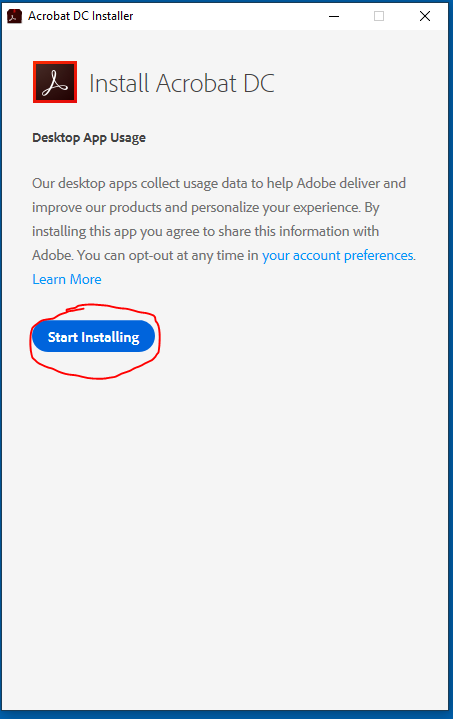- Go to www.adobe.com
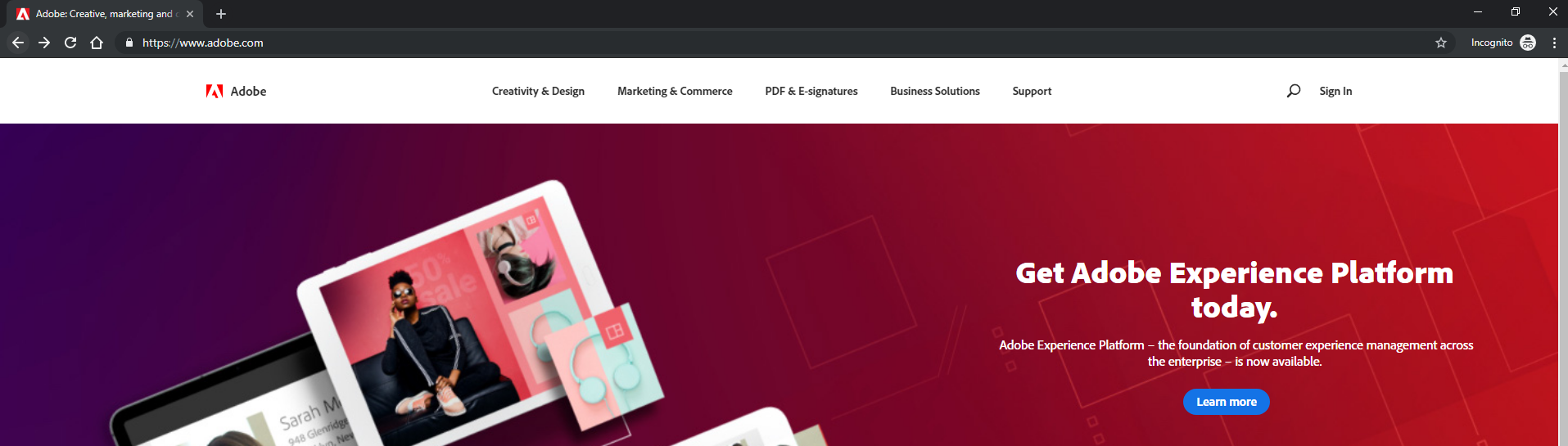
- Sign in with your UCI email and password.
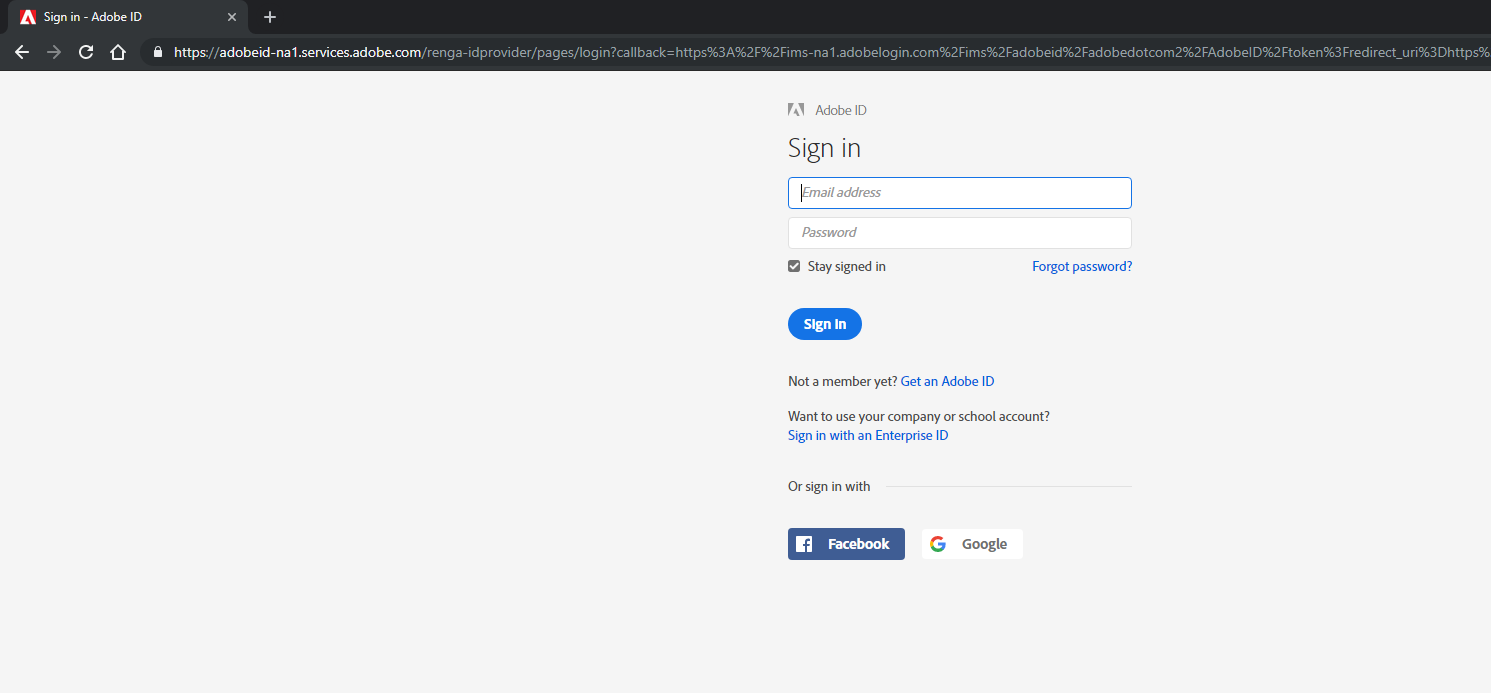
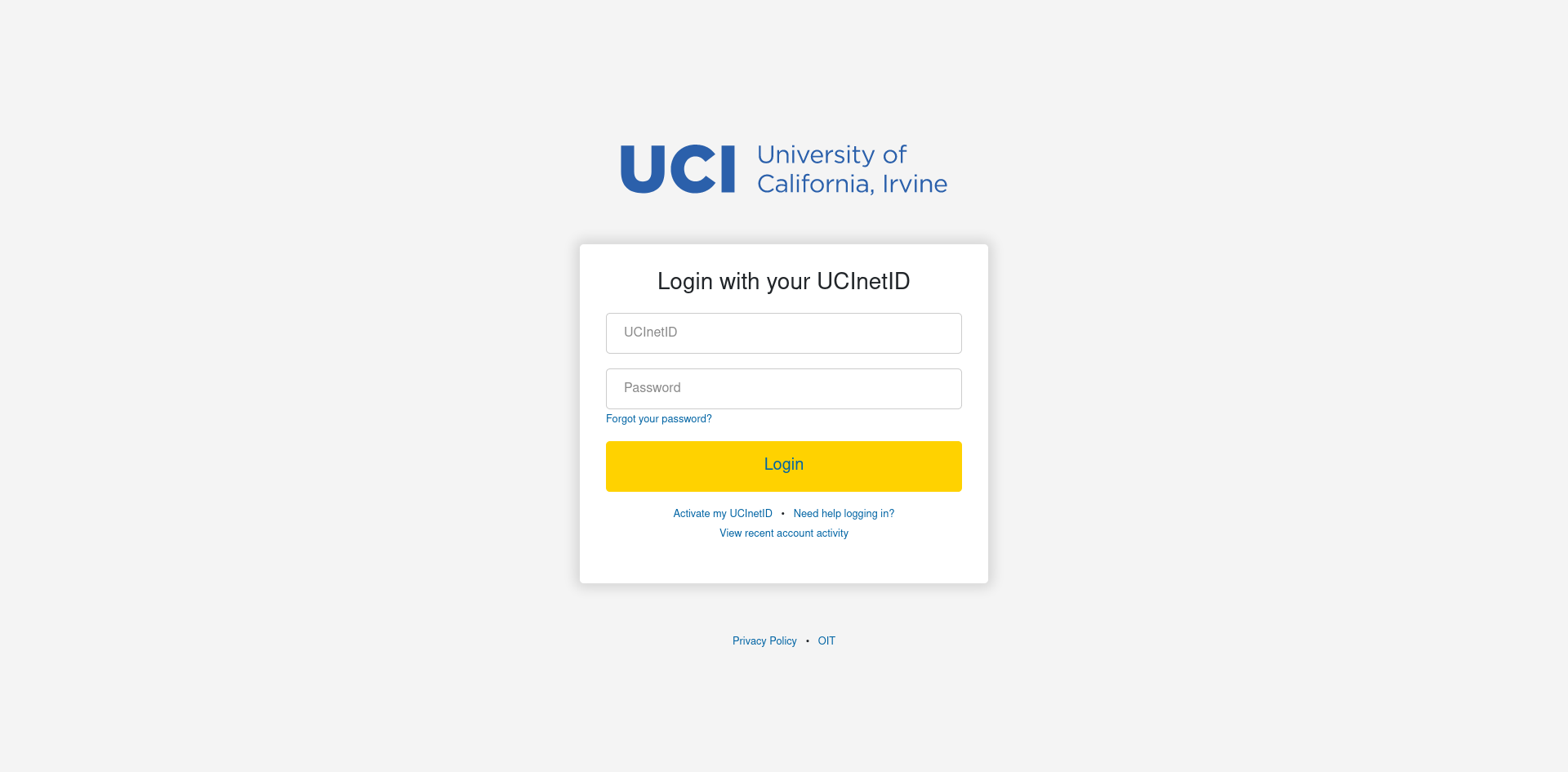
- Click on the blue pie chart icon in the top right corner, then click “Adobe Account”.
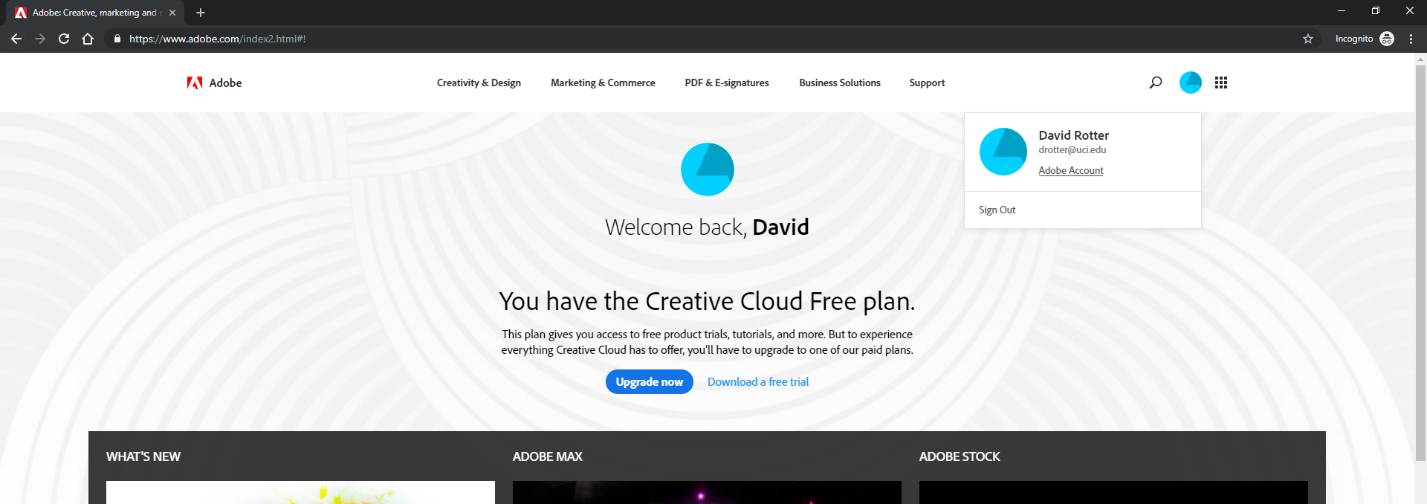
- Click “View and download my apps”
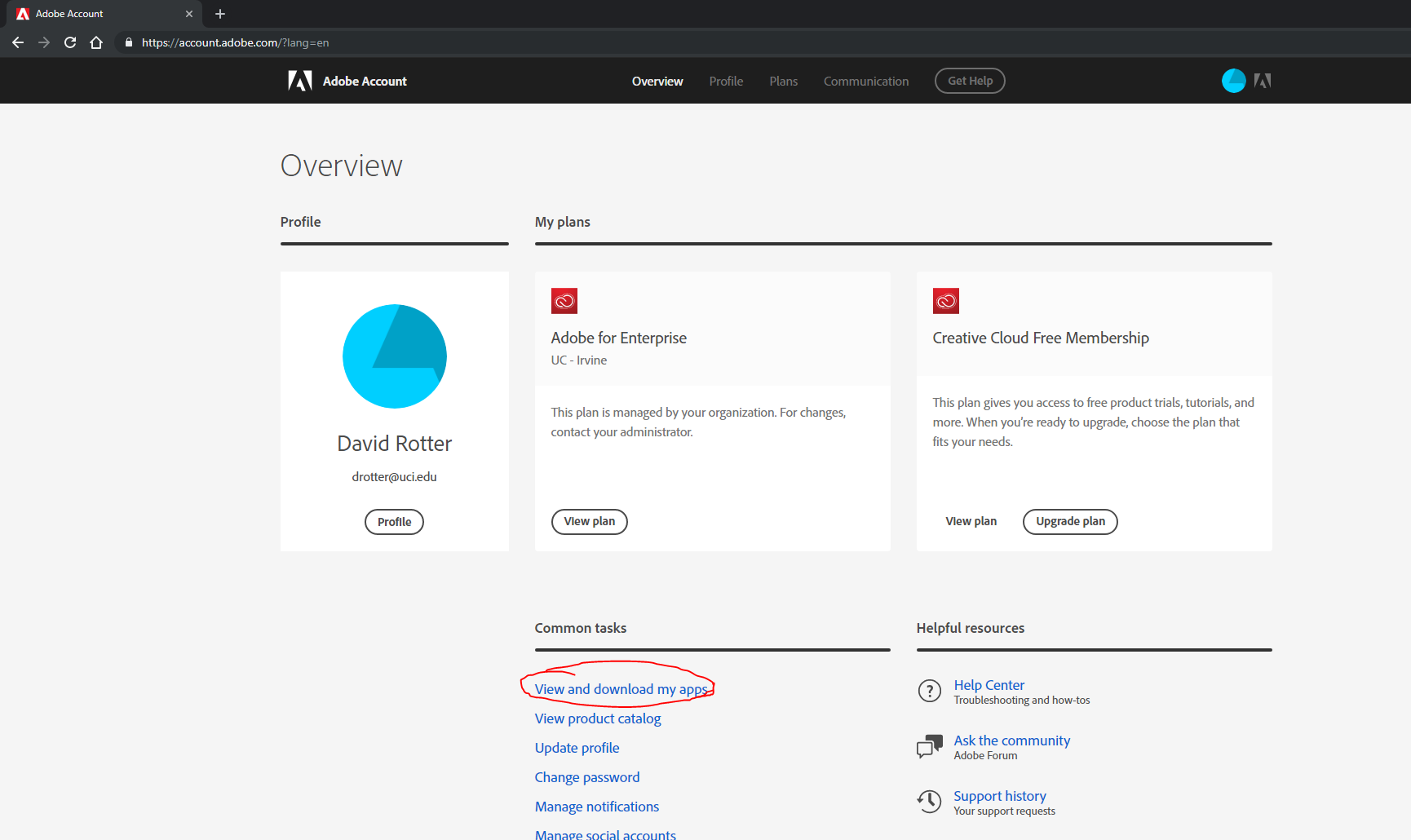
- Click on the download button next to Adobe Acrobat DC.
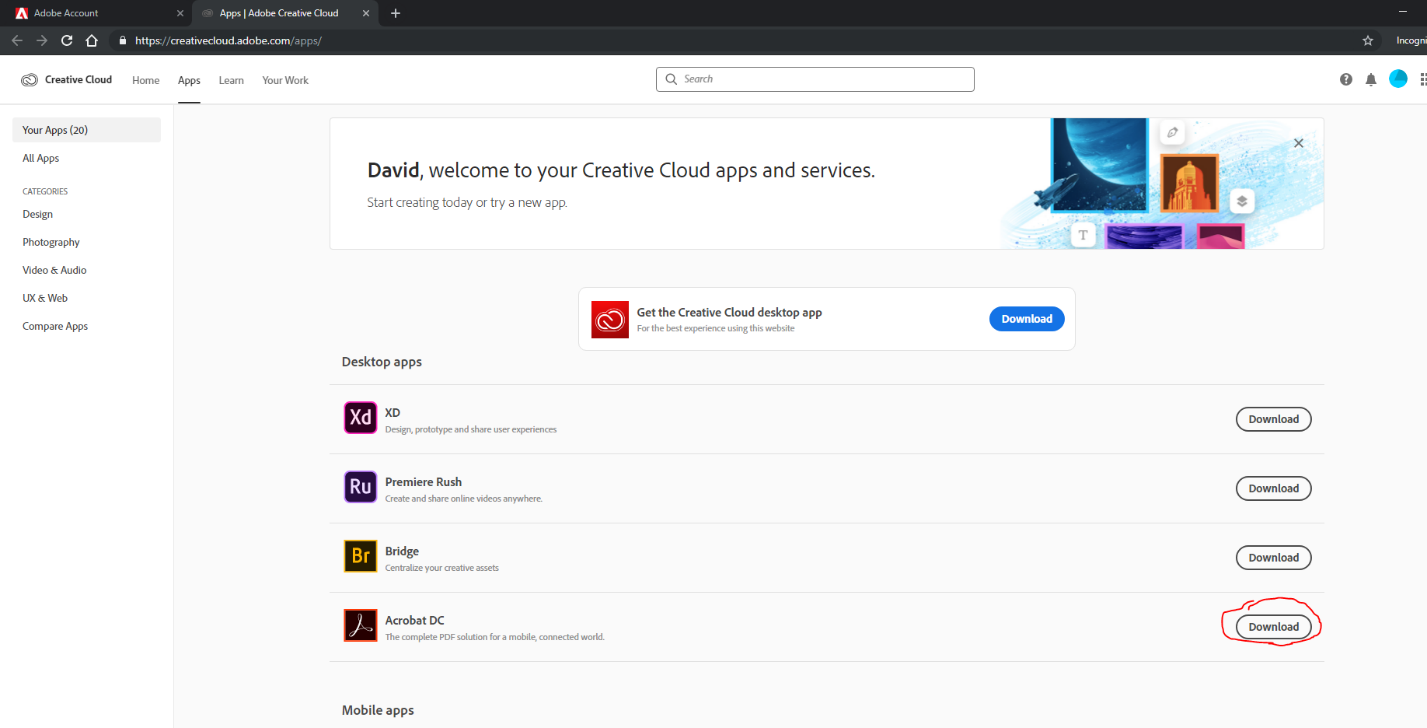
- Click “OK”
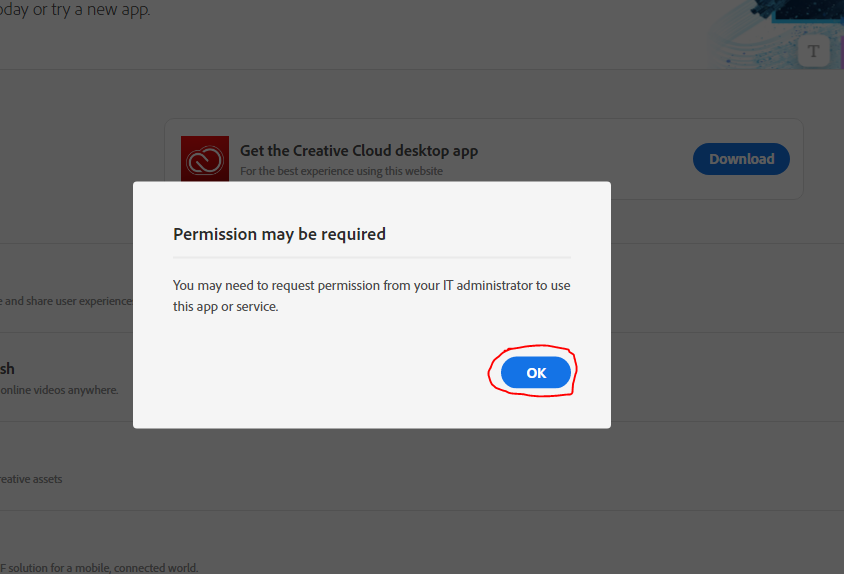
- Launch the software installer after it downloads.
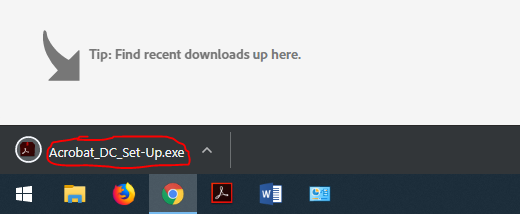
- Sign in to the installer with your UCI email and password.
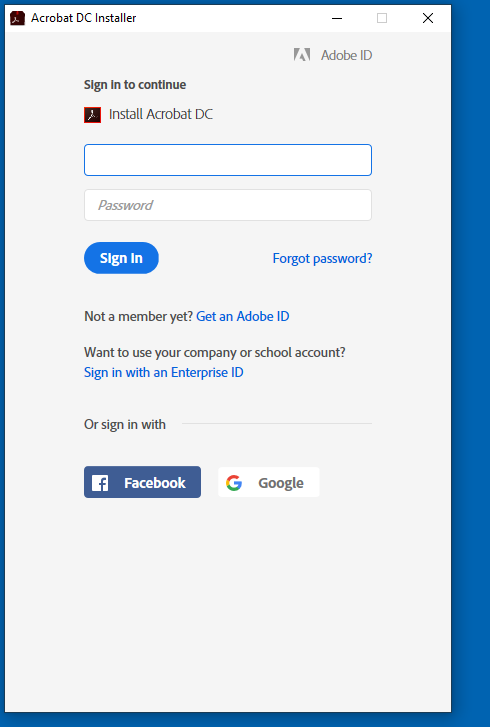
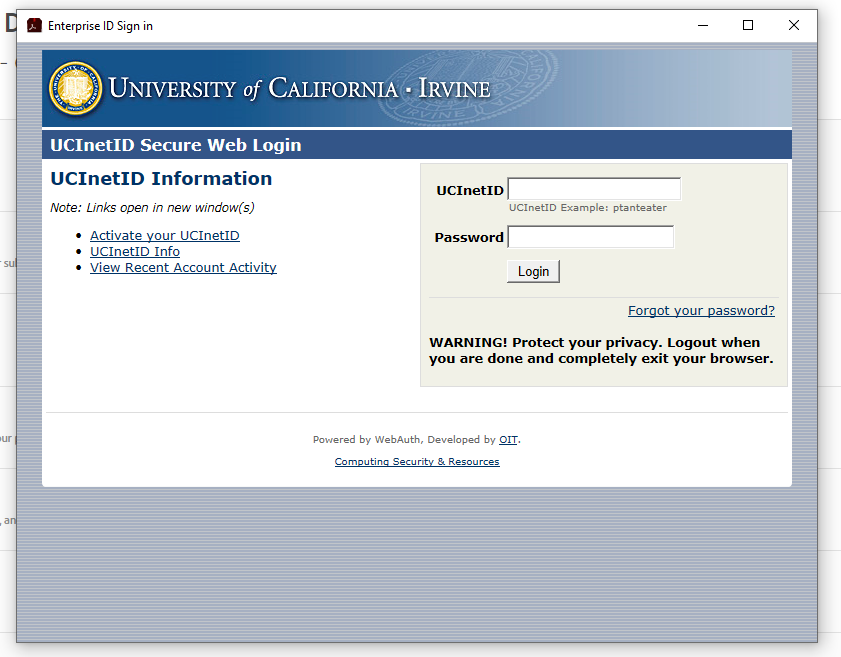
- Click “Start Installing” and wait for the installer to finish.